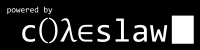First Friday Linux Lesson
Tagged as Linux
Written on 2007-05-19 02:27:00
This series is going to be meatier than the other four and also more diverse. Since people who use computers on a regular basis generally know how to do the things they need to do I'm going to be teaching things that most people may or may not use but which should often be new. At least initially, I'll be starting with a concept, then moving on to a useful command, application, hotkey/shortcut, hack/tip, code snippet/language feature, etc. Also, these "lessons" will be linux-centric because it qualifies as new knowledge for many people and because I love it so damn much. I don't think I could interest myself in writing windows tutorials every week. This series will generally assume that the reader is using a GNOME-based distribution (I like Ubuntu, but Fedora and Arch are nice too) where applicable.For the inaugural post we're starting off with the only sensible thing:
(Concept) The Terminal, also known as the command prompt or the ominous opaque cause of digital doom.
The Terminal, more familiar to many as the command prompt, can be found in Linux by hitting Alt-F2 and typing "gnome-terminal" then pressing enter or by going to the Applications Menu, Accessories (or System Tools if you're using Fedora), then Terminal. The terminal need not be dangerous or painful to use. In fact, sometimes I find that it's vastly preferable to something with a GUI.
We're also starting off with the only sensible command: "cd".
cd is the change directory command. It allows you to (unsurprisingly) change the directory you're in which in turn enables you to navigate the file system to accomplish various tasks. cd can be used in one of two ways, to enter a folder in the folder you're in or to enter a specific folder anywhere on the system. Let's see how that looks. If you're in a folder, say your user's Home folder, and there is a subfolder in that folder called Desktop you would navigate to it like this, "cd Desktop" or like this, "cd /home/USERNAME/Desktop". The only thing to be mindful of is that it's case sensitive but that will get you around the Linux filesystem.